User Settings
Icon Definitions
There are multiple selections to choose from after logging in.
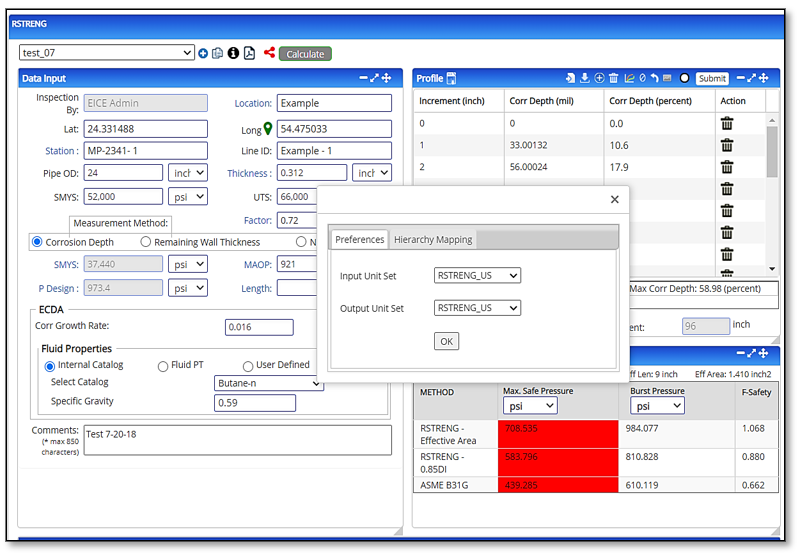
Select the settings wheel icon ![]() marked in the image above to choose the following:
marked in the image above to choose the following:
- Preferred Language – English
- Input Unit Set – RSTRENG_US
- Output Unit Set – RSTRENG_US
Note: You can select metrics for RSTRENG. If you use other units, they are set up primarily for hydraulic equations, whereas, RSTRENG is not.
Create New Case
![]() — Click on the “plus” to create a new case representing all of the configuration and operational data for the pipe defect to be assessed. When editing an existing case, use the “Case Name” dropdown field beside the “plus” button to select and edit.
— Click on the “plus” to create a new case representing all of the configuration and operational data for the pipe defect to be assessed. When editing an existing case, use the “Case Name” dropdown field beside the “plus” button to select and edit.
Case Name
![]() — Displays a list of all available cases and loads the configuration specifications for the selected case.
— Displays a list of all available cases and loads the configuration specifications for the selected case.
Save
![]() — Provides options to either “save” or “save as” a case.
— Provides options to either “save” or “save as” a case.
Reference Documents
![]() — Clink Reference Documents (For Information & Help) from the top menu. Four (4) documents on RSTRENG (Criterion, Testing, Validation & Tensile Strength UTS) and Help Document (Step Procedure) will be available for the user.
— Clink Reference Documents (For Information & Help) from the top menu. Four (4) documents on RSTRENG (Criterion, Testing, Validation & Tensile Strength UTS) and Help Document (Step Procedure) will be available for the user.
Create Report
![]() — A PDF format report is created with the plot, input, and output parameters on page 1 and the pitting data on the following pages. The user selects the results to be displayed in the report.
— A PDF format report is created with the plot, input, and output parameters on page 1 and the pitting data on the following pages. The user selects the results to be displayed in the report.
Collaborative
![]() — Provide the ability to share cases with others within organizations.
— Provide the ability to share cases with others within organizations.
Your Name
![]() (Right Corner of Blue Ribbon) — Select “Your Name” from the top blue ribbon on the right-hand side.
(Right Corner of Blue Ribbon) — Select “Your Name” from the top blue ribbon on the right-hand side.
- Log Out
- Change Password
- Notifications
- Preferences
Company Logo
Select Company Logo from Preferences at the top menu. Select Company Logo file (jpeg and png file type) which will be used in all reports.
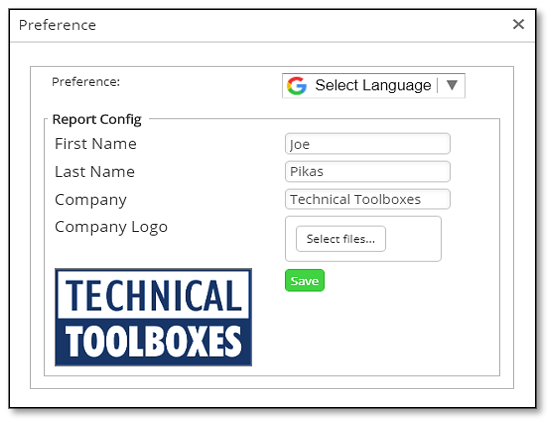
Related Links
Table of Contents
Table of Pages
- Pipeline HUB User Resources
- AC Mitigation PowerTool
- API Inspectors Toolbox
- Horizontal Directional Drilling PowerTool
- Crossings Workflow
- Pipeline Toolbox
- Encroachment Manager
- PRCI AC Mitigation Toolbox
- PRCI Thermal Analysis for Hot-Tap Welding
- PRCI River-X
- PRCI RSTRENG
- RSTRENG+
- Ad-hoc Analysis
- Database Import
- Data Availability Dashboard
- ESRI Map
- Report Builder
- Hydrotest PowerTool
- Investigative Dig PowerTool
- Hydraulics PowerTool
- External Corrosion Direct Assessment Procedure – RSTRENG
- Canvas
- Definitions
- Pipe Schedule and Specifications Tables
