Technical Toolboxes employs a streamlined and user-friendly licensing process to ensure our clients have easy access to our valuable engineering software and resources. Our licensing system is designed with simplicity and efficiency in mind. Upon selecting a product or service, our clients are guided through a straightforward procedure that minimizes unnecessary complexities. We offer flexible licensing options, whether it’s a single-user license or a multi-user enterprise solution, to cater to the diverse needs of our customers. Our aim is to provide a hassle-free experience that allows our clients to swiftly acquire the tools and support they require, so they can focus on their engineering projects with confidence and efficiency.
Registration Steps
To begin your journey with Technical Toolboxes, follow these steps to log in:
- Launch the Pipeline HUB application on your computer by clicking on the HUB icon below

- Click ‘Sign Up’ on the bottom of the Sign-In widget
- Fill out all information
- Click ‘Sign Up’ Button
- Fill out all required fields
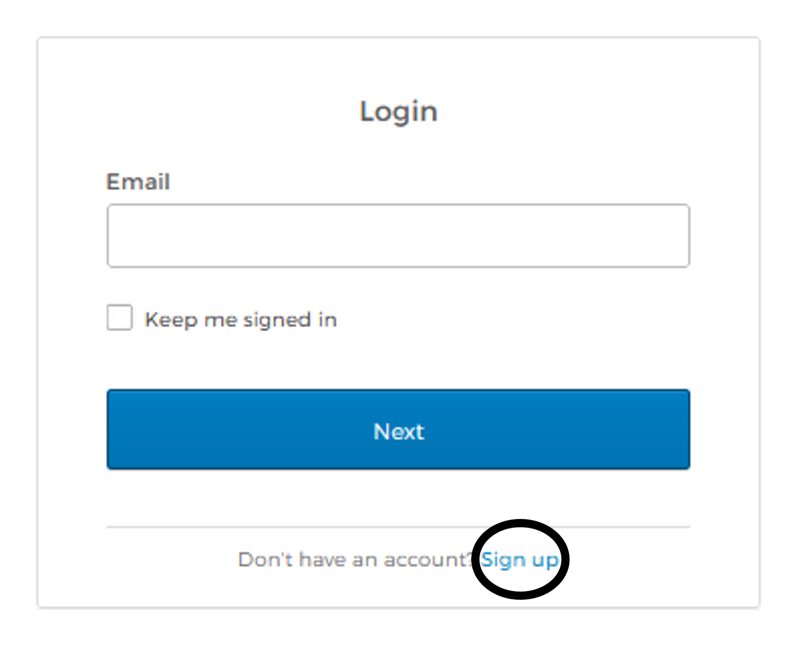
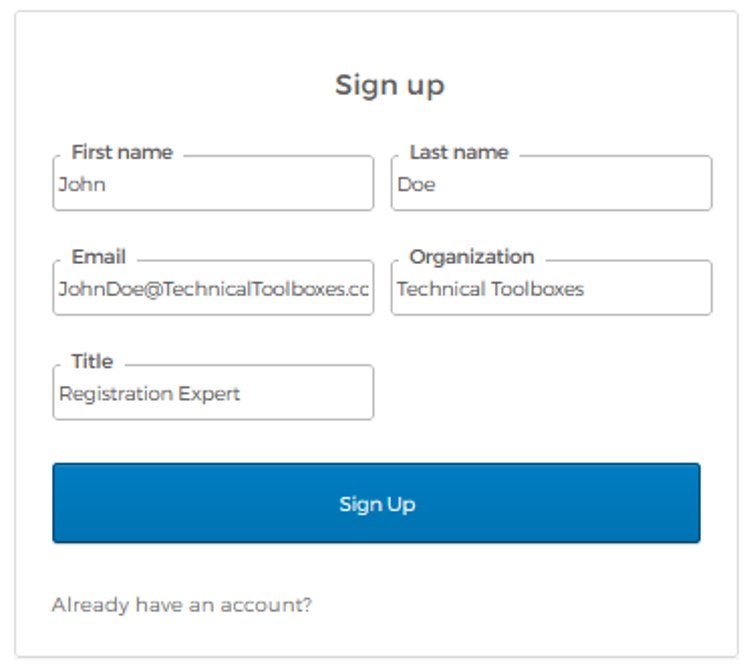
- On ‘Setup security methods’, click ‘Setup’
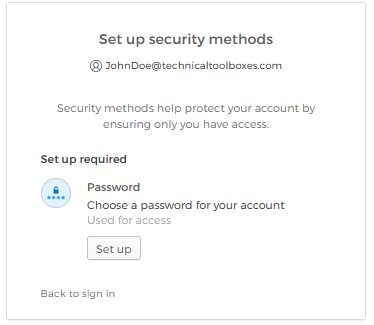
- Enter a valid password and click ‘Next’ to proceed
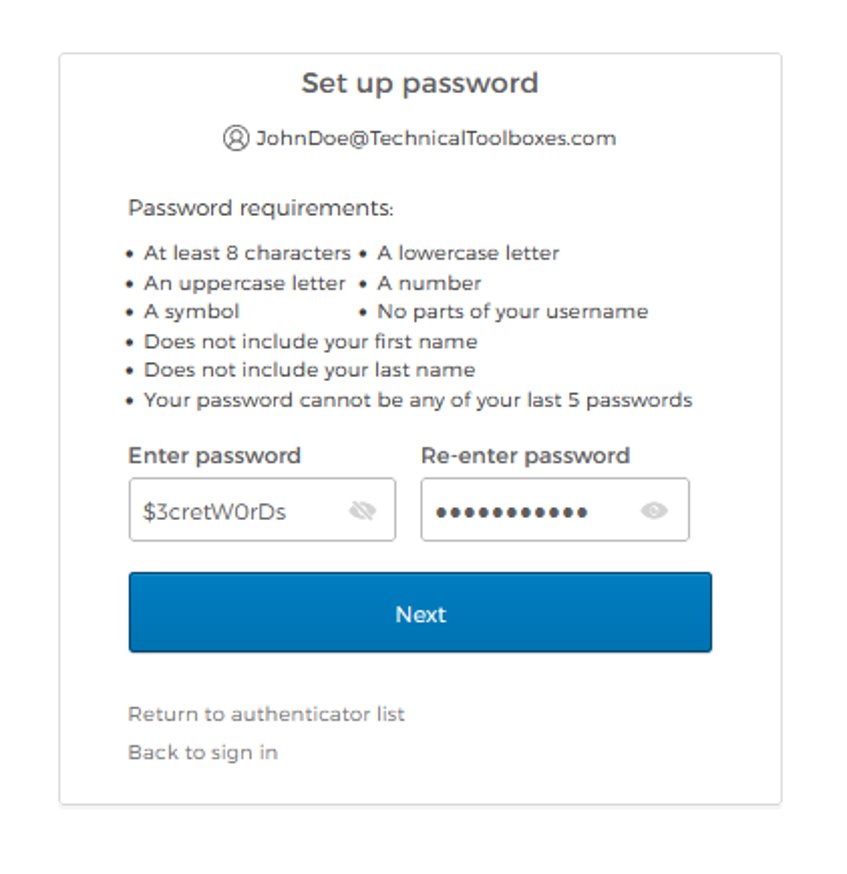
- On ‘Setup security methods’, click ‘Setup’ under Email (recommended)
- This is optional and can be finished after registration
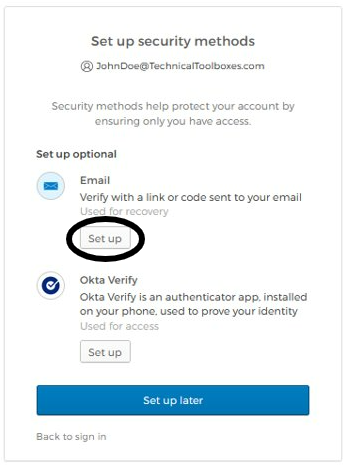
- An automated email after registration from Okta will be sent to you
- Press the button in your email for verification
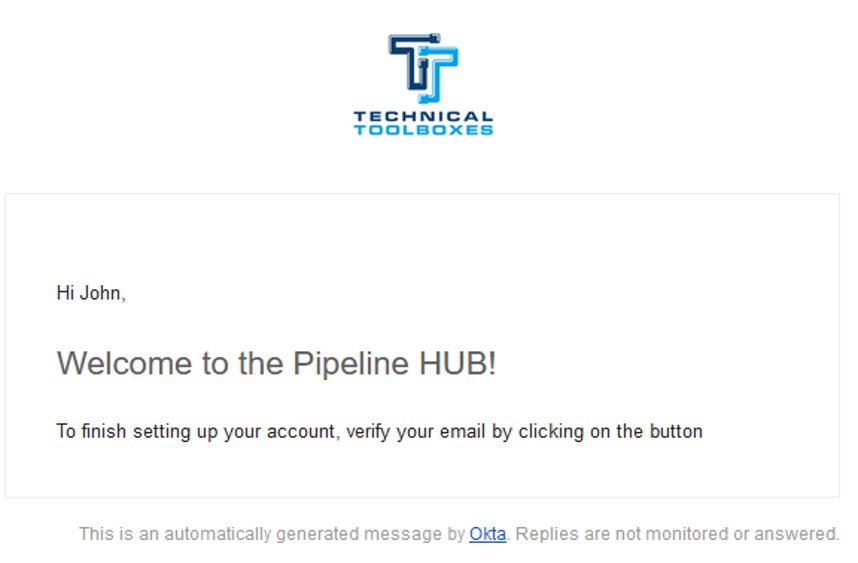
- A loading icon will display to confirm you have been registered to your account
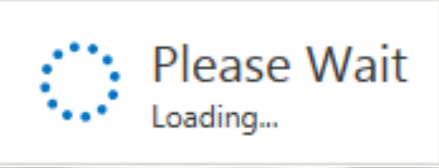
- Once inside HUBPL, you will see a pop-up inside the canvas
- Details and navigation tips about the application
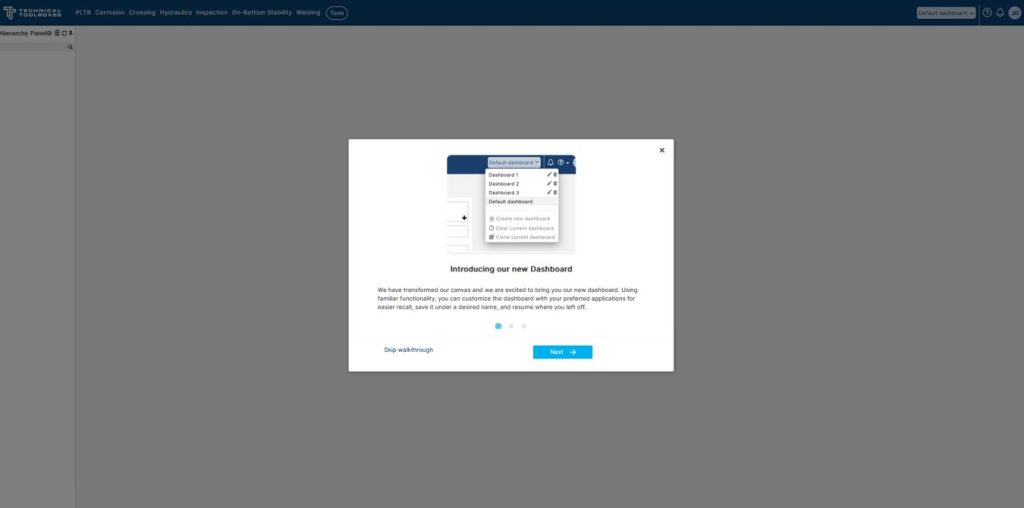
- Verify that a ‘Active License Alert’ pop up is displayed (as shown in Figure 9)
- Contact support@technicaltoolboxes.comfor license support
- Your license will be approved within 8 business hours
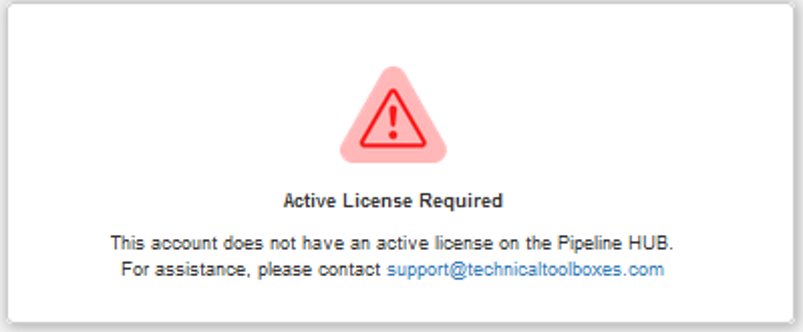
- After license approval, you can begin to start using the Technical Toolboxes Software
- Access/ modules/tools in the top dashboard (as shown in Figure 10)
- For an in-depth guide to use the dashboard click here
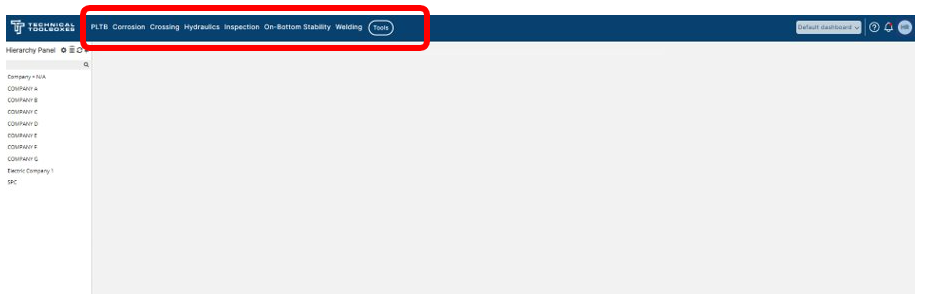
Still need license assistance?
