Follow the steps below to register to HUB Platform.
- Click the Pipeline HUB icon below to open the HUB platform

- Click ‘Sign up’ on bottom of sign-in widget and fill out all information.
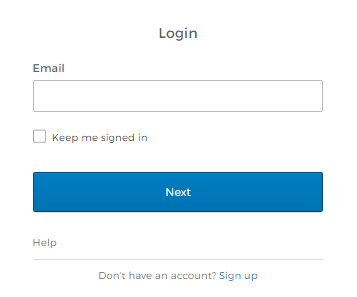
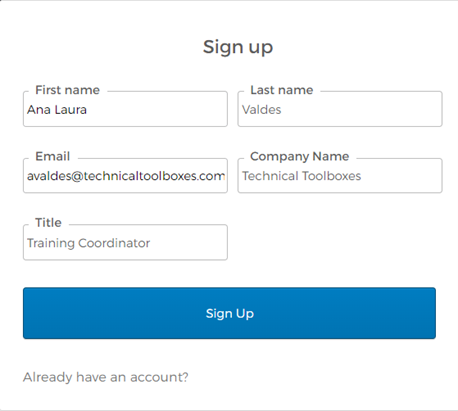
3. Click blue ‘Sign Up’ button.
4. On ‘Setup security methods’, click ‘Email’ > ‘Setup’.
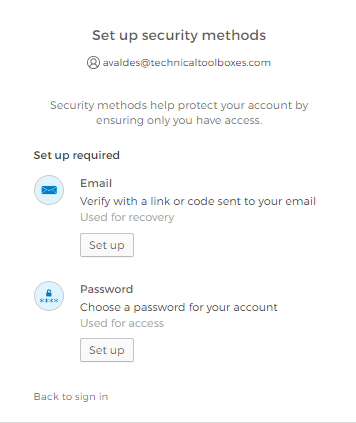
5. An automated email after registration from technicaltoolboxes.okta.com will be sent to you.
Example below
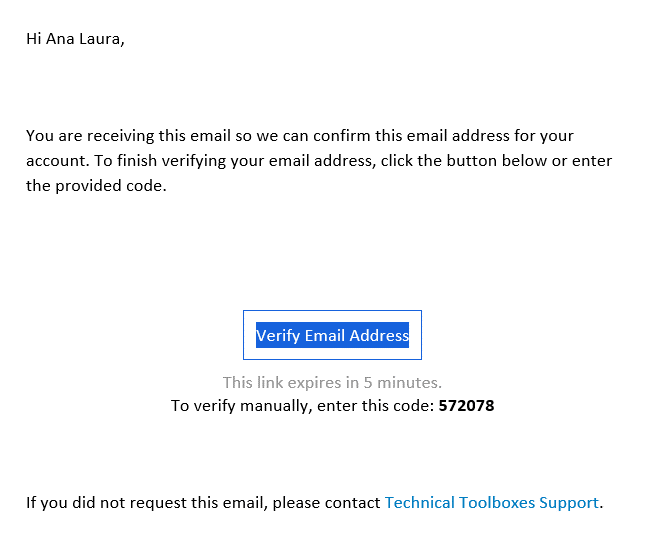
6. Input the code sent to your email (see outline in 4 above).
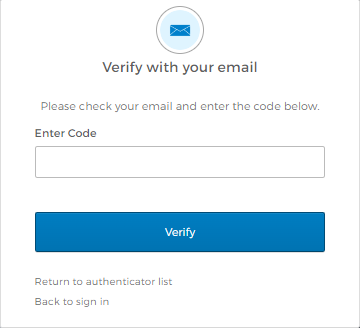
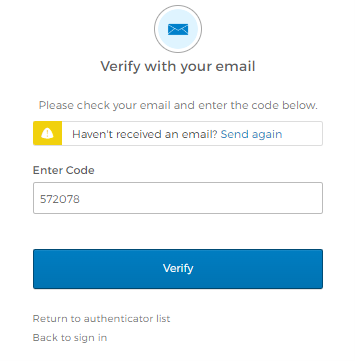
Note: If you haven’t received an email, you can press the Send again button to try again.
If this doesn’t work, consult with support@technicaltoolboxes.com.
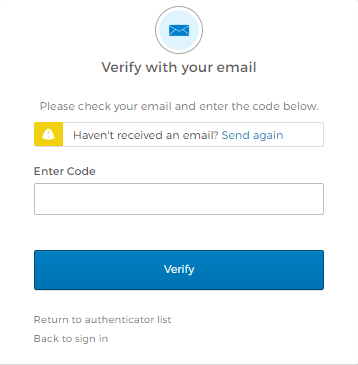
7. Click ‘Verify’ button.
8. On ‘Setup security methods’, click ‘Password’ > ‘Setup’.
9. Click ‘Next’.
10. If you encounter a screen for ‘Setup security methods’ that says ‘Setup optional’, click ‘Set up later’.
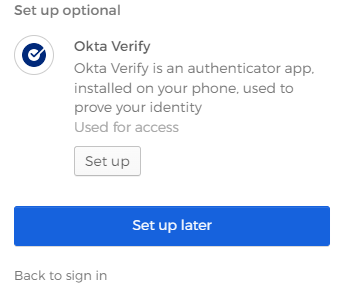
11. You should be logged into HUBPL after this.
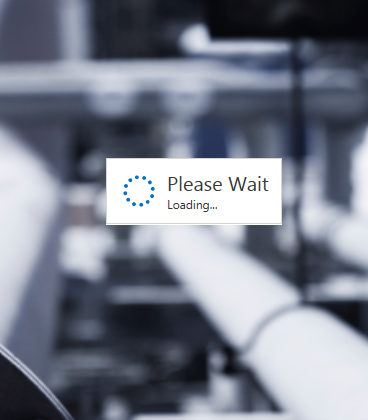
12. Once inside HUBPL, you will see a screen inside the canvas that looks like this:
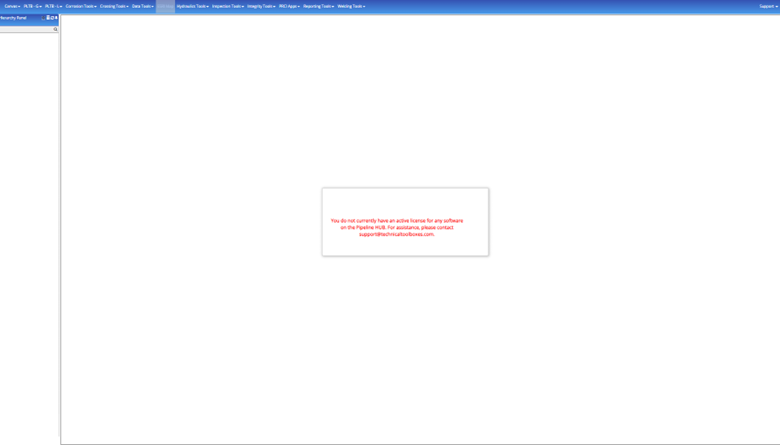
13. Contact support@technicaltoolboxes.com to license your user.
