Icon Definitions
There are multiple selections to choose from after logging in.
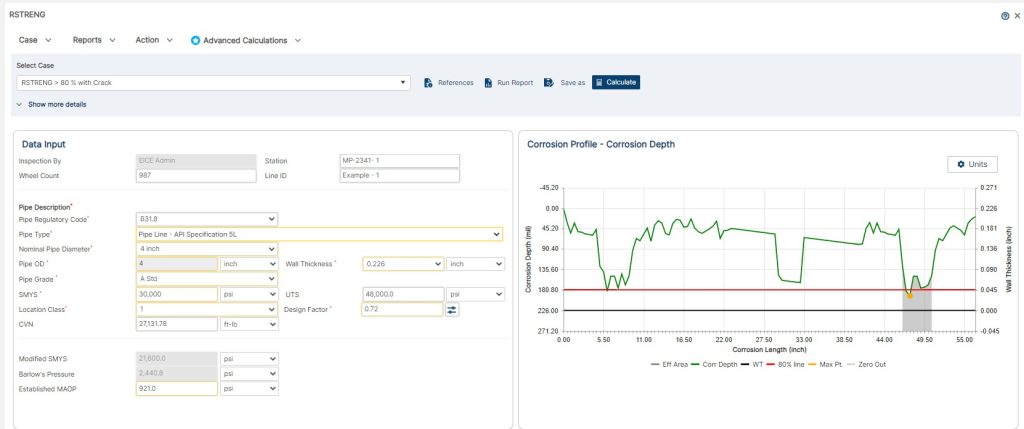
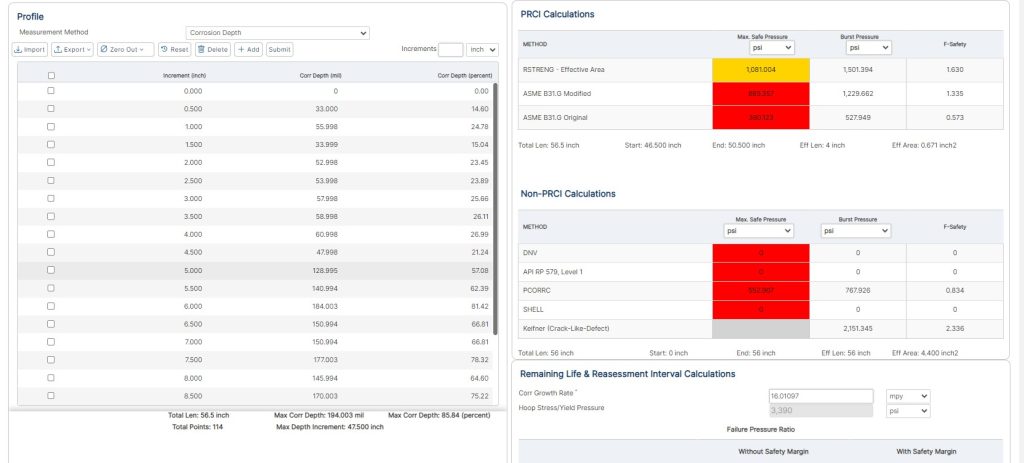
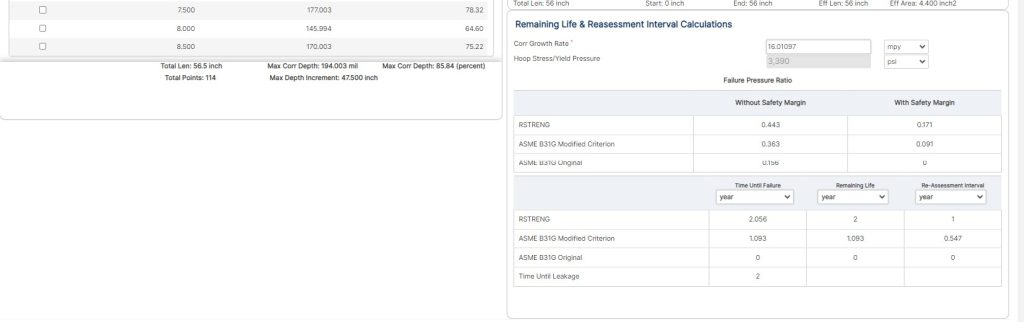
RSTRENG
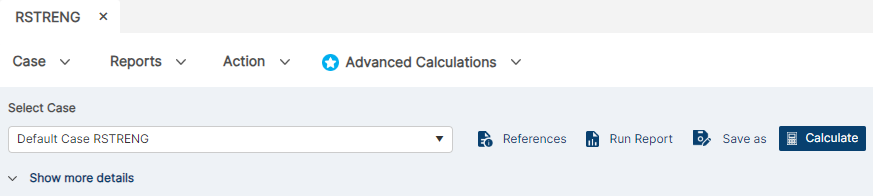
Case Name
The Dropdown displays a list of all available cases and loads the configuration specifications for the selected case.
Reference Documents
Click the Reference Documents icon (For Information & Help) from the top menu. Four (4) documents on RSTRENG (Criterion, Testing, Validation & Tensile Strength UTS) and Help Document (Step Procedure) will be available for the user.
Run Report
Click the Run Report icon to select all/specific calculations for the report.
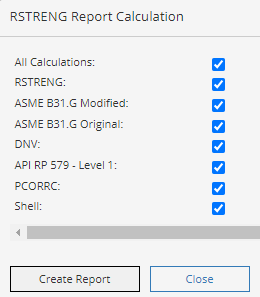
Save As
Click the Save icon for the option of either “save” or “save as” a case.
Calculate
Click the Calculate icon to run the inputted parameters in the program.
Case
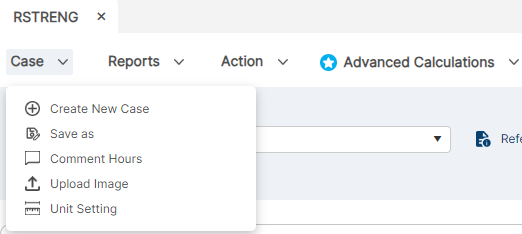
Create New Case
Click the Add Case icon to generate a new case representing all of the configuration and operational data for the pipe defect to be assessed. When editing an existing case, use the “Case Name” dropdown field beside the “plus” button to select and edit.
Comment Hours
Click the Save icon for the option of either “save” or “save as” a case.
Save As
Click the Save icon for the option of either “save” or “save as” a case.
Comment Hours
Click the Comment Hours icon to add personalize descriptions for your case.
Upload Image
Click the Upload Image icon to add a visual aid when generating reports.
Unit Settings
Select the Units Wheel icon marked in the image above to choose the following:
- Preferred Language – English
- Input Unit Set – RSTRENG_US
- Output Unit Set – RSTRENG_US
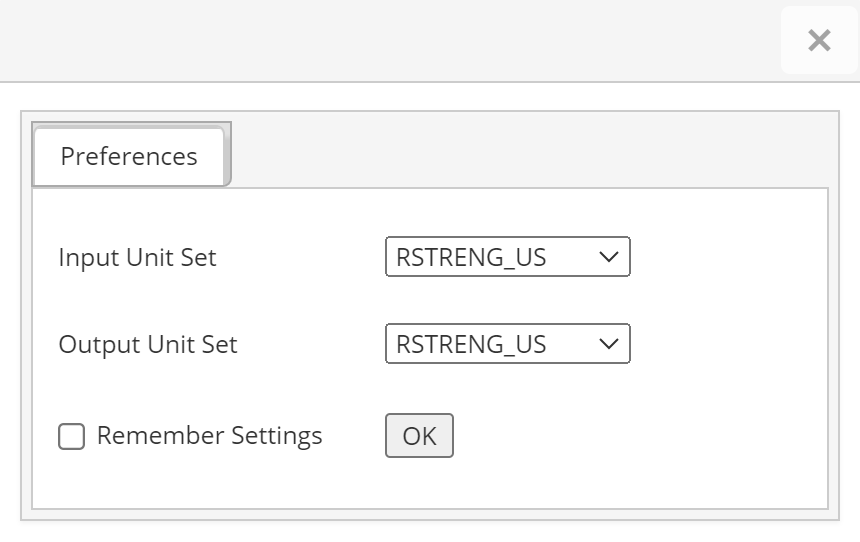
Reports
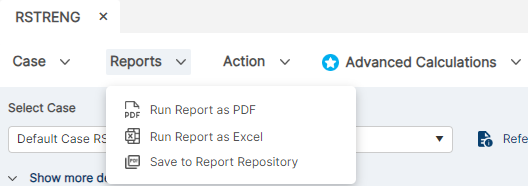
Run Report as PDF
Click the Run Report as Excel icon develops a PDF format report is created with the plot, input, and output parameters on page 1 and the pitting data on the following pages. The user selects the results to be displayed in the report.
Run Report as Excel
Click the Run Report as PDF icon downloads a excel format report id created with the plot, input, and output parameters.
Save to Report Repository
Click the Save to Report Repository icon is used to manage data delivered by the reporting functions. The reporting service is activated. The reporting repository manager receives information from the reporting service. This data is supplied with additional information and properties by the system
Action
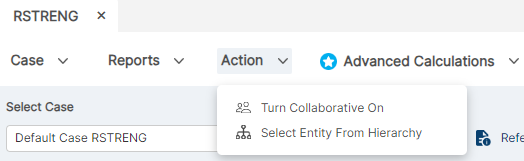
Collaborative
The Collaborative icon provide the ability to share cases with others within organizations.
Hierarchy
The Hierarchy icon provides the ability to select the entity from the side bar.
Advanced Calculations
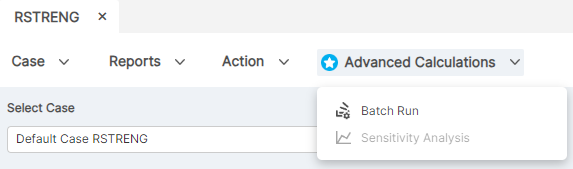
Batch Run
The Batch Run icon generates multiple reports for multiple cases into a report.
Sensitivity Analysis
The Sensitivity Analysis icon quickly understand the range of parameters that will give you a passable result within your case.
Dashboard
Your Name
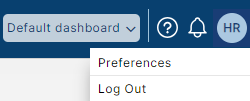
(Right Corner of Blue Ribbon) — Select “Your Name” from the top blue ribbon on the right-hand side to personalize your user experience including:
- Log Out
- Change Password
- Notifications
- Preferences
Company Logo
Select Company Logo from Preferences at the top menu. Select Company Logo file (jpeg and png file type) which will be used in all reports.
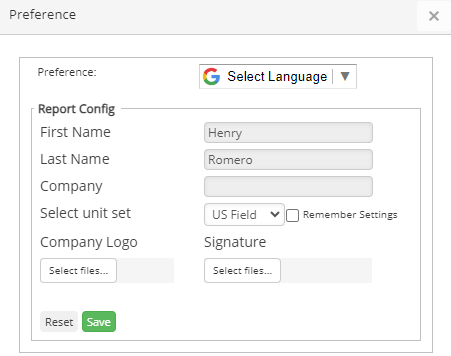
FAQ
-
RSRTENG Tips
Technical Toolboxes receives many RSTRENG questions throughout the year; however, most of them are not related to operating the software. These questions are related to procedures, definitions, and field repairs.
When metal loss features in pipelines are detected by in-line inspection (ILI), a decision to replace, repair, and assess remaining features. This decision is based on the prediction of the failure pressure of the corroded pipeline and must adhere to the US Code of Federal Regulations (CFR) Title 49, Parts 192 and 195, that stipulates that ASME B31G or RSTRENG be used to assess the remaining strength of corroded pipelines. Check Out
-
RSTRENG (Effective Area) Calculations
What Actions must be Taken to Address Integrity Issues?
According to DOT 192.933 a calculation of the remaining strength of the pipe shows a predicted failure pressure less than or equal to 1.1 times the maximum allowable operating pressure at the location of the anomaly. Suitable remaining strength calculation methods include, ASME/ANSI B31G; RSTRENG; or an alternative equivalent method of remaining strength calculation. Check Out
-
Preventative and Corrective Measures to Control Corrosion Pitting
A corrosion rate needed to set the re-inspection interval, reassess the performance metrics and their current applicability, plus to ensure the assumptions made are correct. At each direct examination where corrosion pitting is found, the operator should measure and record each pitting cluster. The aforementioned data are then used to estimate corrosion rates. Average corrosion rates are related to the environment, depth of pitting and years of in-service. Check Out
-
Estimating Internal Corrosion Rates?
Internal corrosion is most likely to occur where water first accumulates. Predicting these locations of water accumulation serve as a method for prioritizing local examinations. Predicting where water first accumulates requires knowledge about the multiphase flow behavior in the pipe requiring certain data. The following are some general calculations based on flow conditions. Keep in mind that these are strictly estimates and do not consider the effects of temperature, wettability, MIC, pressure, hydrocarbon characterization, gas composition, etc. Check Out
-
Estimating External Corrosion Rates?
All corrosion defects found during each direct examination should be measured, documented, and remediated as needed. At each excavation, the pipeline operator should measure and record generic environmental characteristics (such as soil resistivity, hydrology, drainage etc.). These data have been used to estimate corrosion rates. Average corrosion rates related to soil resistivity are below in the following table with no CP. Check Out
-
ASME B31G Original/Modified and RSTRENG Overview
ASME B31.G Original and Modified (0.85) are Level 1 assessment along with most other metal loss calculations that are limited to pits and short lengths of pitting clusters. Check Out
-
RSTRENG update for 49 CFR § 192.714 and § 192.9.33
Based on U.S. federal regulations and industry guidance, a RSTRENG assessment for corrosion defects on onshore gas transmission pipelines under 49 CFR § 192.714 and § 192.9.33 must follow a series of steps to determine the pipe’s remaining strength and required repair action. RSTRENG is a Level 2 assessment method that uses the “effective area” approach to evaluate complex corrosion profiles. ASME B31.G Original and ASME B31.G Modified are a Level 1 assessment and use maximum depth and length to evaluate a single pitting area. Learn more
