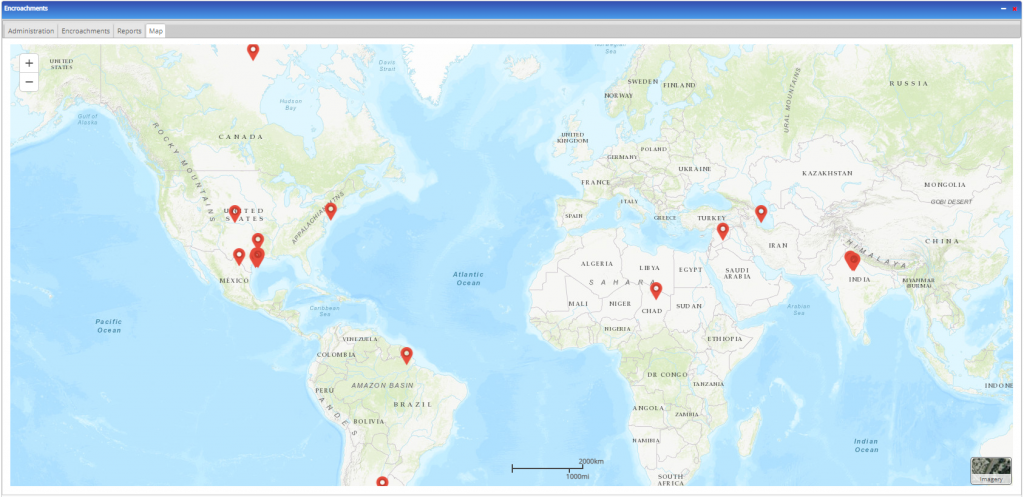Introduction
Roles
The Encroachment Manager allows for varying access to features based on the user’s role. The Map feature is available to all users. Roles and the features that they have access to are outlined below:
Administrators
Administration
Can create and edit:
- Users
- Clients
- Requestors
Encroachments
Can modify:
- Active Encroachments
- Inactive Encroachments
- Add New Encroachments
- View Details
- View and Enter Comments/Hours
- Generate Encroachment Reports
- Edit Encroachments
- Can set encroachments to Active/Inactive
- Manage Rates
- Send Report to Report Repository
Reports
Are capable of generating the following reports:
- Encroachment Report
- Hour Detail
- Client Report
- User Report
- PayRoll Report
Hour Submitter
Encroachments
- Active Encroachments
- Inactive Encroachments
- Add New Encroachments
- View Details
- View and Enter Comments/Hours
- Generate Report (Encroachments Report)
- Edit Encroachments
- Active/Inactive Encroachments
- Send Report to Report Repository
Report Viewer
Reports
- Encroachment Report
Administration

Users
Clients
Requestor
In the Requestor tab, Administrators are able to create new requestors and fill in the associated information, edit Requestor information, and Delete Requestors.
Encroachments
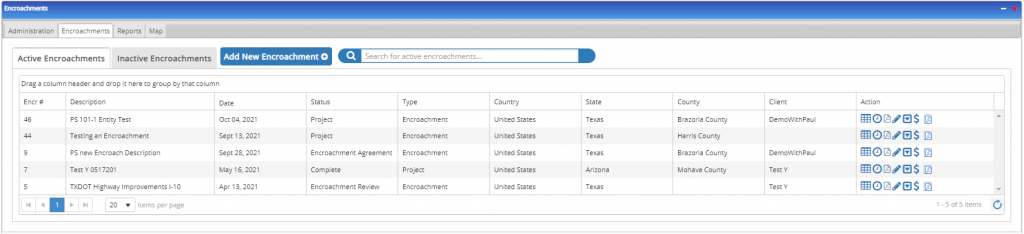
- View Details – Displays the information previously submitted along with functionality to:
- Add, Edit, and Delete pipelines.
- Users can use the Select Pipeline from Hierarchy button to tie an existing entity to the encroachment from the Hierarchy Panel.
- Add, Edit, and Delete Hours/Comments.
- The Add Hours window allows users to connect Cases/Projects from other widgets to the Encroachment, specify the number of hours spent using that case, and to insert a Comment/description that explains the work that was done.
- Add, Edit, and Delete pipelines.
- View and Enter Comments/Hours – Allows users to enter specific days and number of hours worked along with providing comments to describe the work that they did or any other relevant notes to the encroachment.
- Users can also use this feature to tie existing Cases from other tools on the Hub to the Encroachment by selecting the associated Module Name, Widget, and Case Name.
- Generate Report – Displays encroachment information in a standardized report format PDF.
- Edit Encroachments – Displays Encroachment details and allows users to edit them in case a correction is required from when it was initially created.
- Archive/Inactive Encroachments – Removes the Encroachment from the Active Encroachment tab and submits it to the Inactive Encroachment tab.
- Manage Rates – Displays fee rates, pay rates, start dates, and end dates for all users on the team associated with the encroachment and allows this information to be edited or deleted.
- Manage Rates – Displays pay and fee rates for all accessible users.
In the Inactive Encroachments tab, users are able to:
- View Details – Displays the information previously submitted along with functionality to Add Pipeline and Add Hours.
- Generate Report – Displays encroachment information in a standardized report format PDF.
- Re-activate Encroachment – Removes the Encroachment from the Inactive encroachments tab and submits it to the Active Encroachments tab.
Reports

The Reports tab allows Administrators and Report Viewers to find, select, and view reports. Additional filters can be applied for ease of use:
- Specific Encroachments can be selected through the “Select Encroachment” feature.
- The Select Report filter determines which type of reports become visible for the viewer: Encroachment Reports, Hour Details, Client Reports, user Reports, and Payroll Reports
- User Reports allow users to display all reports associated with a specific user.
- Client Reports allow users to display all reports associated with a specific client.
- Hour Reports, Client Reports, and Payroll Reports allow for the inclusion of Start Dates and End Dates.
Map
The Map tab displays all Encroachments on a map, allowing for visualization of all Encroachments on a global scale.