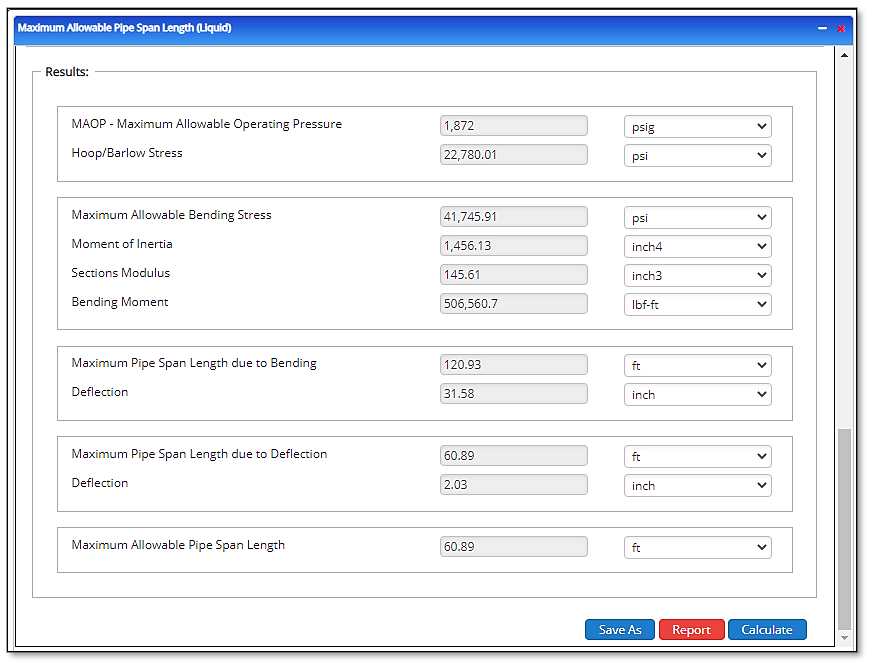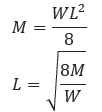Maximum Allowable Pipe Span Length
Step 1: Variables Definition
𝐷 − Pipe Outside Diameter [in]
𝑊 − Weight [lb/ft], includes water weight if hydrostatic testing is specified
MOAP − Maximum Allowable Operating Pressure [psi]
SMYS − Specified Minimum Yield Strength or Grade of Steel [psi]
OP − Operating Pressure [psi]
𝑡 − Pipe Wall Thickness [in]
𝑆−Section Modulus [in2]
𝐼−Moment of Inertia[in4]
𝑒− Modulus of Elasticity (29000 ksi)
𝐻 − Hoop Stress [psi]
𝐵 − Bending Stress [psi]
𝑀 − Bending Moment [ft−lb]
𝐿 − Span Length [ft]
𝑑 − Deflection [in]
Step 2: Calculate Hoop Stress
 Where 𝑃 = MOP
Where 𝑃 = MOP
Step 3: Calculate Maximum Allowable Bending Stress
Solve Von Mises Equation through Quadratic Equation, and then solve for Bending Stress B
Step 4: Calculate Maximum Allowable Bending Moment
Step 5: Calculate Maximum Span Length L, due to Bending
Step 6: Calculate Maximum Span Length L, due to Deflection
Input Parameters
- To create a new case, click the “Add Case” button
- Select the Maximum Allowable Pipe Span Length (G) module.
- Enter Case Name, Location, Date and any necessary notes.
- Fill out all required fields.
- Make sure the values you are inputting are in the correct units.
- Click the CALCULATE button.
- Nominal Pipe Size
- Wall Thickness (in.)
- Grade
- Pipe Class
- Youngs Modulus of Steel (psi)
- Poisson’s Ratio for Steel
- Average Unit Weight of Steel (Calculated)
- Pipe installed after November 11, 1970 (Y/N)
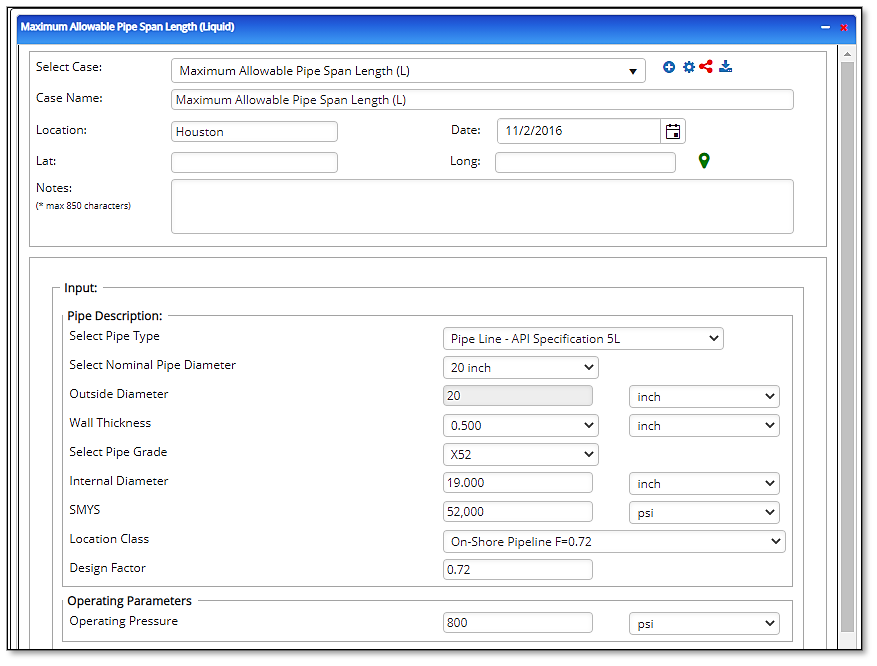
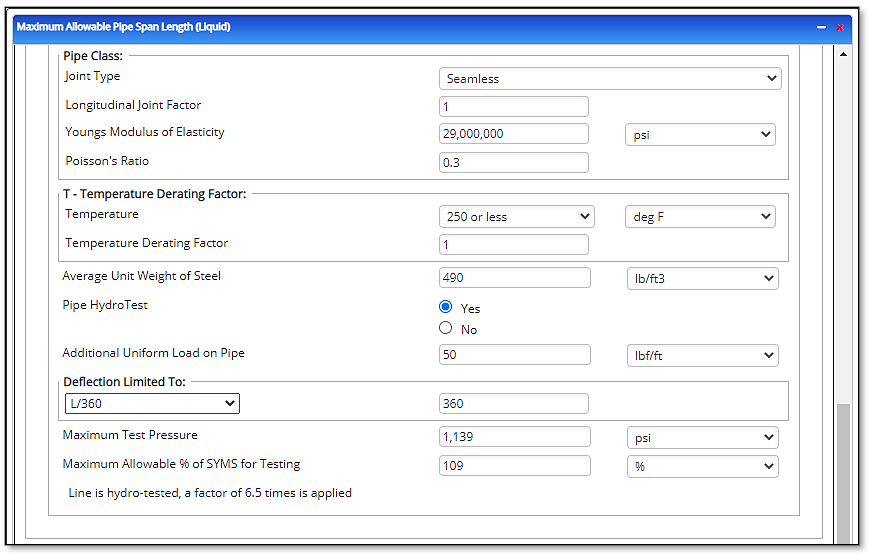
Outputs/Reports
- View the results.
- If an input parameter needs to be edited be sure to hit the CALCULATE button after the change.
- To SAVE, fill out all required case details then click the SAVE button.
- To rename an existing file, click the SAVE As button. Provide all case info then click SAVE.
- To generate a REPORT, click the REPORT button.
- The user may export the Case/Report by clicking the Export to Excel/PowerPoint icon.
- To delete a case, click the DELETE icon near the top of the widget.