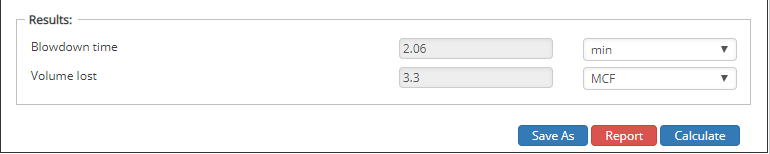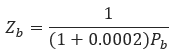
𝑃𝑎𝑣𝑔 − Average Initial Pipeline Pressure[psi]
𝑃𝑏 − Base Pressure[psi]
𝑃 = 𝑃𝑎𝑣𝑔 + 𝑃𝑏
𝑡 – Temperature[℉]
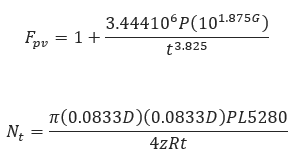
𝐿 − Length of Pipeline[mi]
𝐷 − Pipe Inside Diameter[in]
𝑧 − Shut in Time[hr]
𝑅 – Constant[10.7316]
𝑁𝑡 − Initial Test Pressure[psi]
𝑡 – Temperature[℉]
𝑇𝑏 −Temperature Base[°R]

𝑉𝑏 − Volume Lost[MSCF]
𝑇𝑚 − Blowdown Time[min]
𝐷𝑠 − Inside Diameter of Blowdown Stack[in]
𝐺 − Gas Specific Gravity
𝑛 − Number of Blowdown Stacks
𝑓 − Choke Factor

Input Parameters
- To create a new case, click the “Add Case” button
- Select the Gas Pipeline Blowdown – AGA Manual application from the Pipeline Testing module.
- Enter Case Name, Location, Date and any necessary notes.
- Fill out all required fields.
- Make sure the values you are inputting are in the correct units.
- Click the CALCULATE button.
- Average Initial Pressure(psi)
- Gas specific gravity
- Pipe Inside diameter(in)
- Length of Pipeline(miles)
- Number of Blowdown stacks
- Choke Factor (drop down)
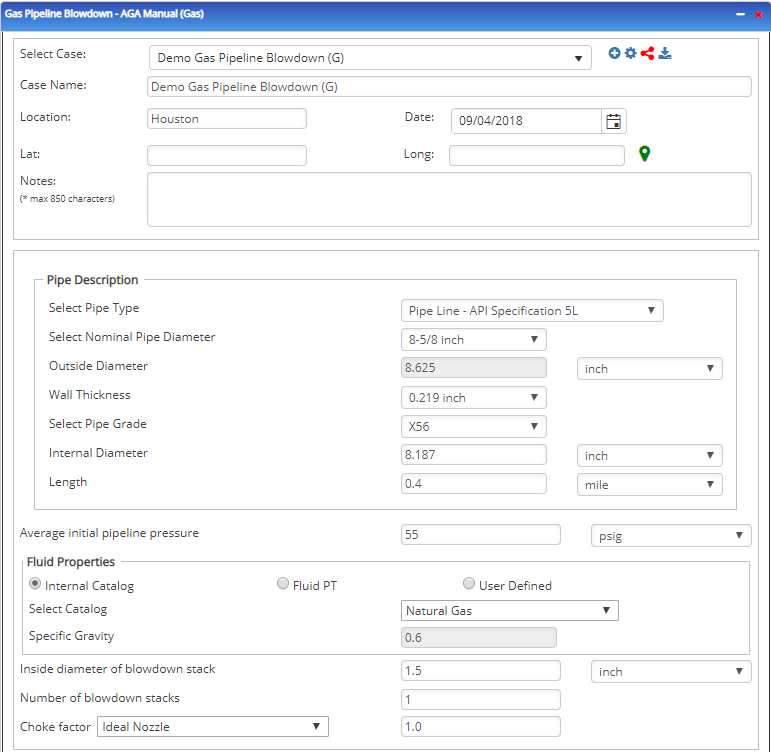
Outputs/Reports
- View the results.
- If an input parameter needs to be edited be sure to hit the CALCULATE button after the change.
- To SAVE, fill out all required case details then click the SAVE button.
- To rename an existing file, click the SAVE As button. Provide all case info then click SAVE.
- To generate a REPORT, click the REPORT button.
- The user may export the Case/Report by clicking the Export to Excel/PowerPoint icon.
- To delete a case, click the DELETE icon near the top of the widget.
- Blowdown Time(min)
- Volume Lost(MSCF)