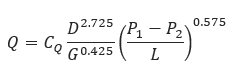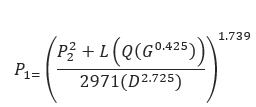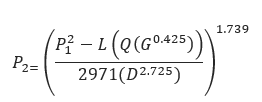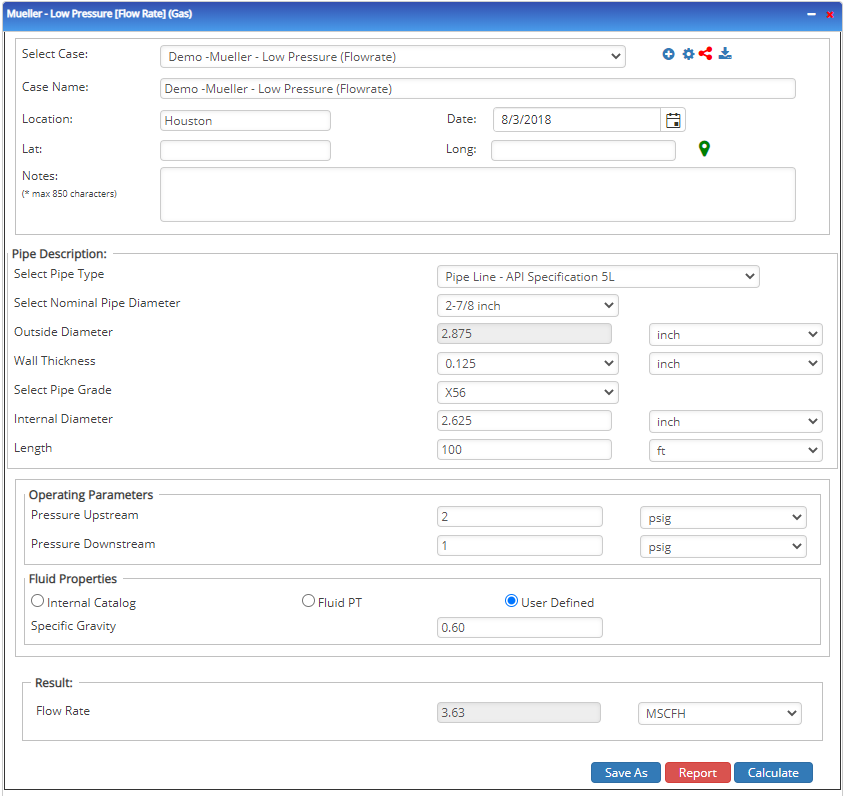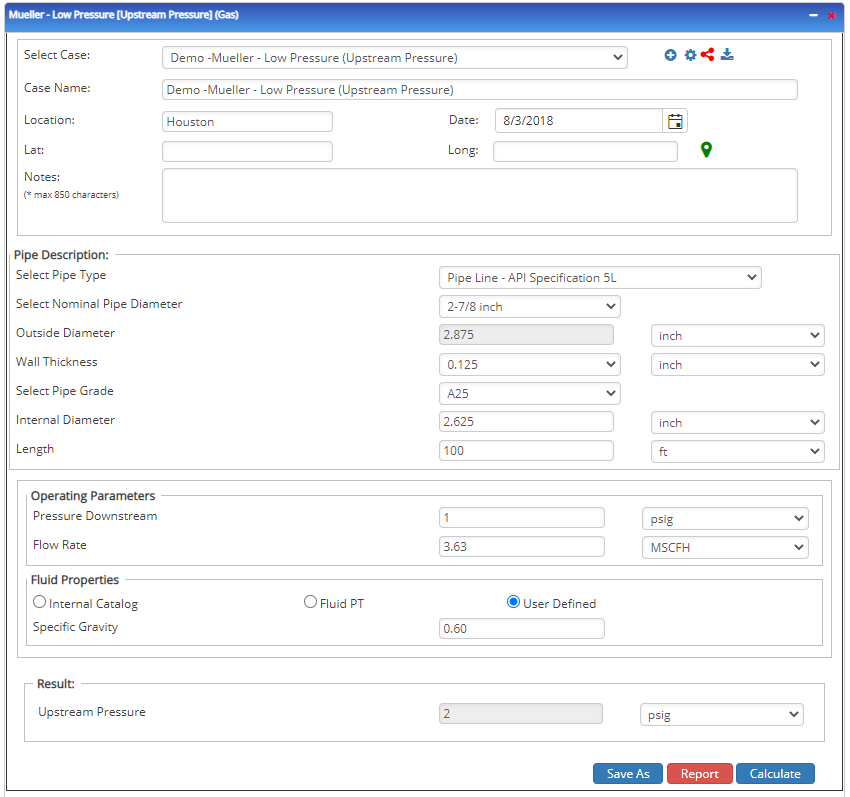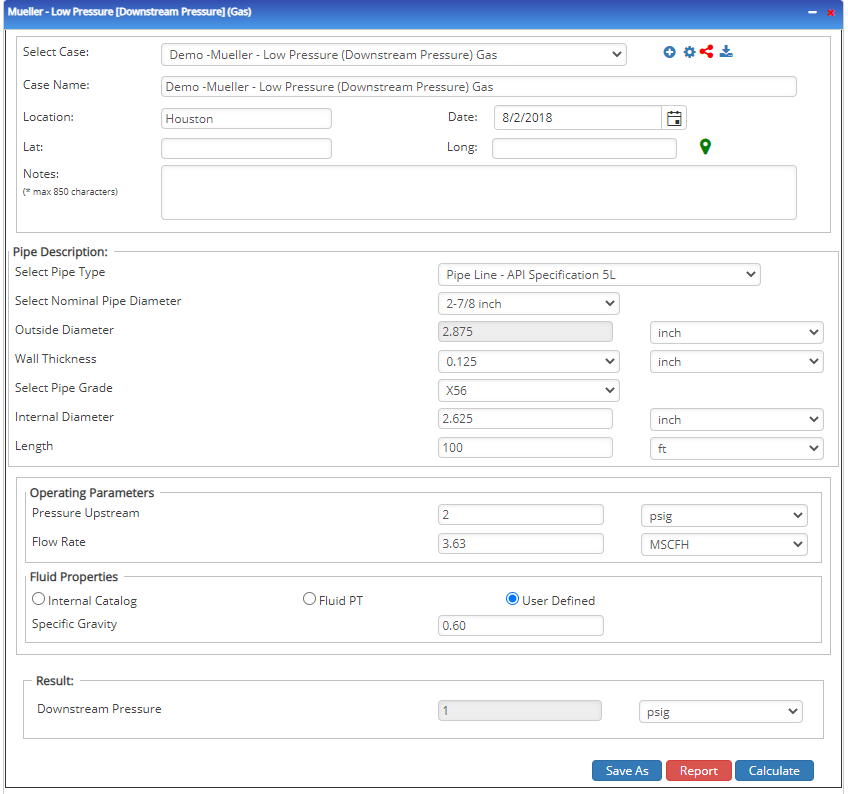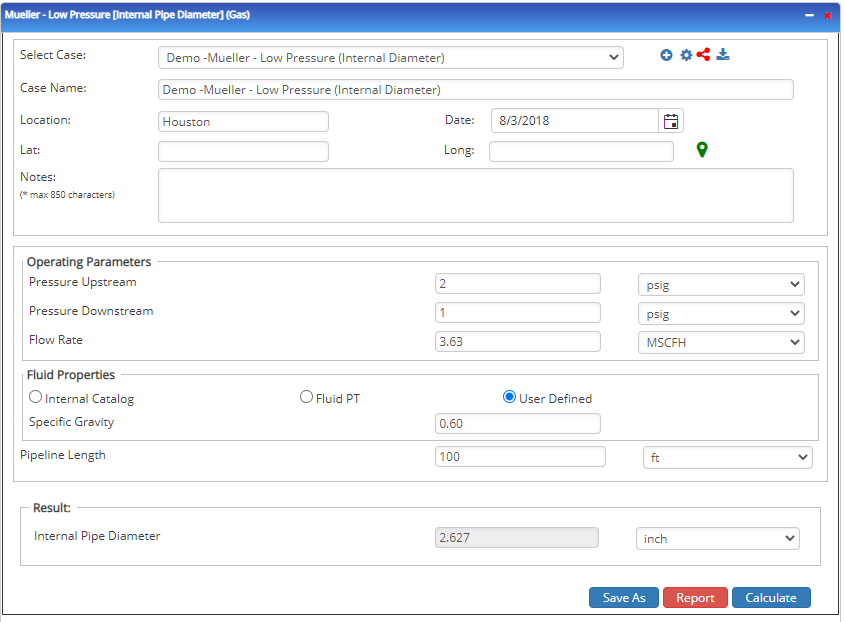Mueller - Low Pressure
The Mueller Equation was implemented to determine a pressure drop in a pipe segment under various flowrates in a similar fashion as the other equations. In addition, it was implemented to determine a pressure drop in a pipe segment under various flowrates in a like fashion to the other equations in this manual. This equation tends to be more accurate with lower flow rates. In contrast, the Mueller Equation becomes less accurate for systems with large elevation changes.
𝑄 − Flow Rate (FT3/day)
𝐶𝑄 – 2971
𝐷 − Internal Pipe Diameter (in)
𝑃1 − Upstream Pressure (psi)
𝑃2 − Downstream Pressure (psi)
𝐺 − Gas Specific Gravity
𝐿 − Length of Pipeline(mi)
𝑃1 − Upstream Pressure (psi)
𝑃2 − Downstream Pressure (psi)
𝑄 − Flow Rate (FT3/day)
𝐷 − Internal Pipe Diameter (in)
𝐺 − Gas Specific Gravity
𝐿 − Length of Pipeline(mi)
𝑃1 − Upstream Pressure (psi)
𝑃2 − Downstream Pressure (psi)
𝑄 − Flow Rate (FT3/day)
𝐷 − Internal Pipe Diameter (in)
𝐺 − Gas Specific Gravity
𝐿 − Length of Pipeline(mi)
𝐷 − Internal Pipe Diameter (in)
𝑄 − Flow Rate (FT3/day)
𝐺 − Gas Specific Gravity
𝐿 − Length of Pipeline(mi)
𝑃1 − Upstream Pressure (psi)
𝑃2 − Downstream Pressure (psi)
Input Parameters
- To create a new case, click the “Add Case” button
- Select the Unknown and desired Flow Equation.
- Enter Case Name, Location, Date and any necessary notes.
- Fill out all required fields.
- Make sure the values you are inputting are in the correct units.
- Click the CALCULATE button.
- Temperature base(°F)
- Pressure base(psia)
- Gas Flowing Temperature(°F)
- Gas Specific Gravity
- Compressibility Factor
- Pipeline Efficiency Factor
- Upstream Pressure(psig)
- Flow Rate(MCFD)
- Internal Pipe Diameter(in)
- Length of Pipeline(mi)
- Upstream Elevation(ft)
- Downstream Elevation(ft)
Outputs/Reports
- View the results.
- If an input parameter needs to be edited be sure to hit the CALCULATE button after the change.
- To SAVE, fill out all required case details then click the SAVE button.
- To rename an existing file, click the SAVE As button. Provide all case info then click SAVE.
- To generate a REPORT, click the REPORT button.
- The user may export the Case/Report by clicking the Export to Excel/PowerPoint icon.
- To delete a case, click the DELETE icon near the top of the widget.
- Flow Rate(ft/sec.)
- Transmission Factor
- Velocity(ft/sec.)
- Upstream Pressure(psi)
- Transmission Factor
- Velocity(ft/sec.)
- Downstream Pressure(psi)
- Transmission Factor
- Velocity(ft/sec.)
- Internal Pipe Diameter(in)
- Transmission Factor
- Velocity(ft/sec.)
- Erosional Velocity
- Sonic Velocity