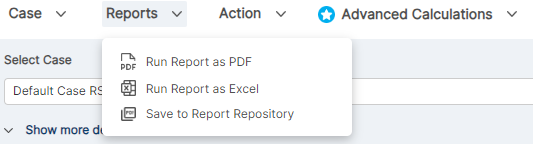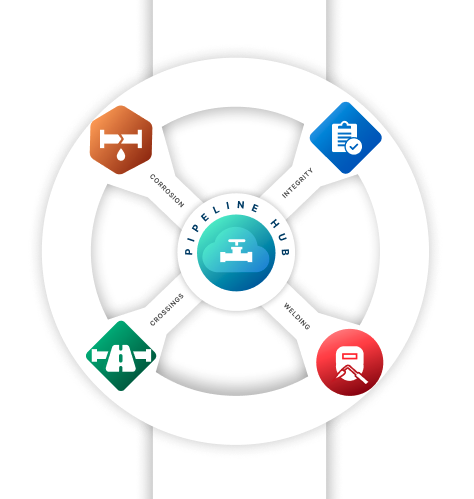
Welcome to the world of Pipeline HUB from Technical Toolboxes, an integrated cloud platform that centralizes and standardizes all pipeline engineering calculations across organizations to accelerate collaboration and ensure accuracy across teams. It contains a variety of value-added advanced features and productivity tools to ensure all calculations are performed quickly and accurately.
Whether you’re a novice or an experienced user, this guide will help you unlock the full potential of this valuable tool.
Logging in
To begin your journey with Technical Toolboxes, follow these steps to log in:
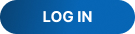
- Launch the Pipeline HUB application on your computer by navigating to https://www.pipelineengineeringsoftware.com/
- Enter your login credentials when prompted.
- Click “Next” to access the software.
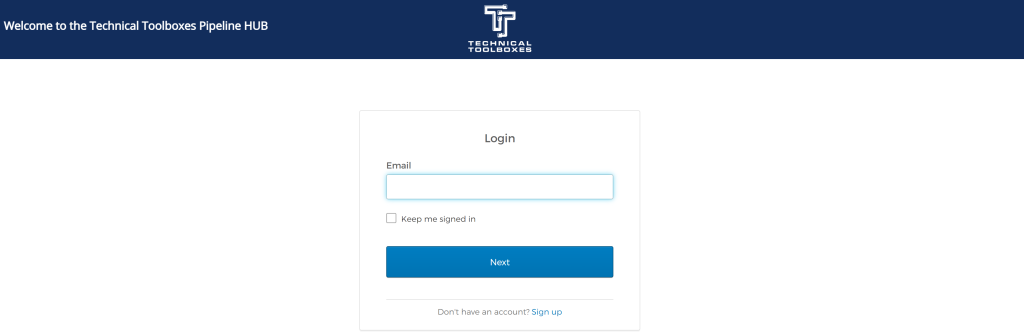
Getting Acquainted
Upon logging in, you’ll find a user-friendly interface with a menu bar, toolbars, and navigation panels. Spend some time exploring the interface to familiarize yourself with its layout.
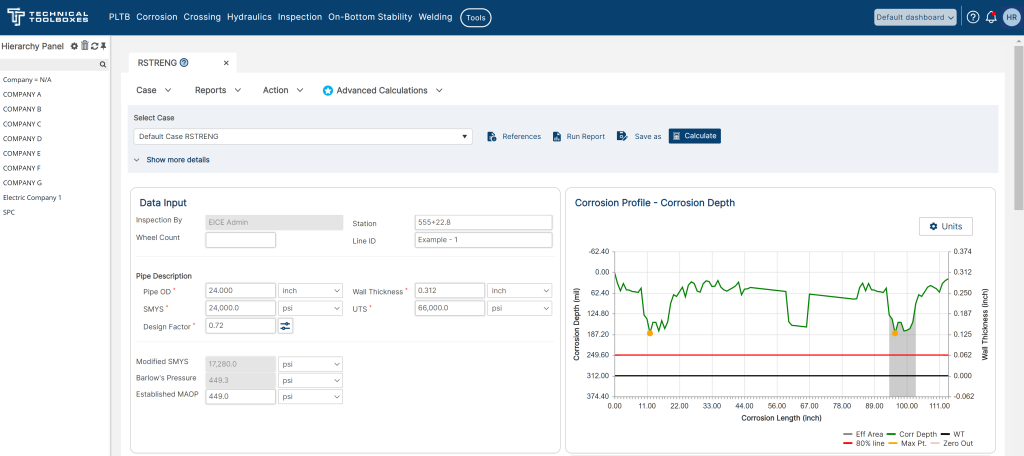
Accessing Toolbox Modules
Technical Toolboxes offers a range of modules, each tailored to specific industry needs. To access these modules, follow these steps:
- Click on the dashboard to explore the available modules
- Browse through the 100+ calculations in every section
- Click on a module’s calculation to open a window
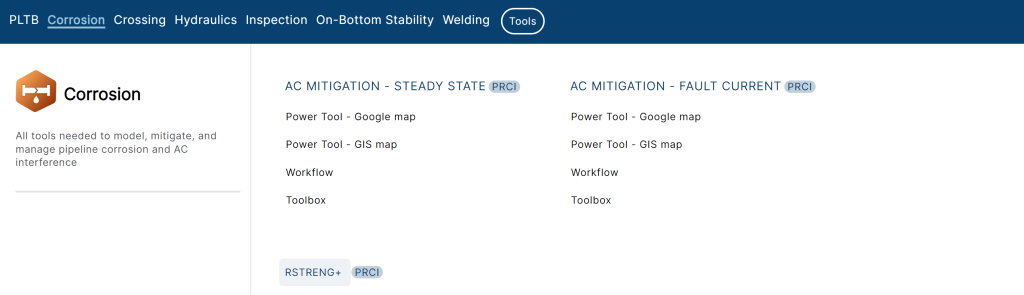
Gas and Liquid Separation
Technical Toolboxes takes in depth measures to differentiate the differences between oil and gas. This is emphasized in modules such as Pipeline Toolbox, which has specialized calculations for pipeline tasks.
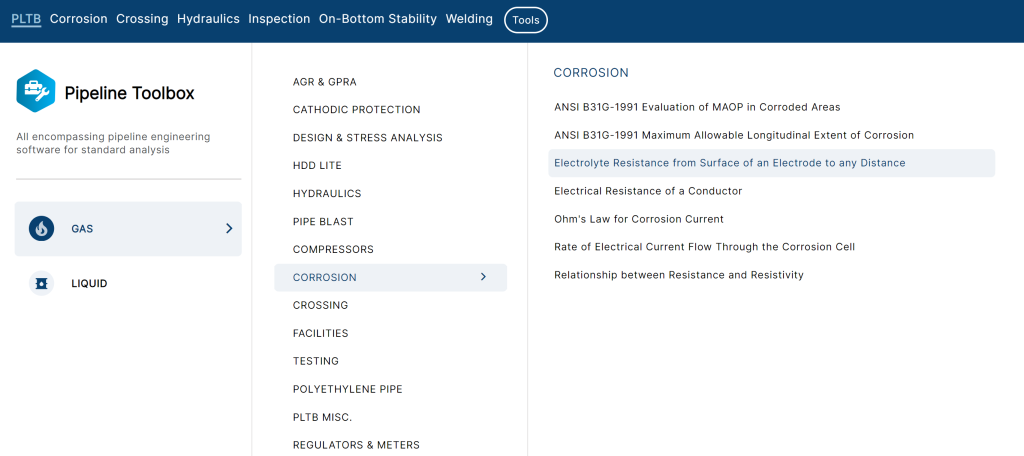
Using Calculators and Analytical Tools
Each module contains a variety of calculators and analytical tools designed to simplify complex tasks. Here’s how to get started:
- Select a module relevant to your task.
- Choose the specific calculator or tool you need.
- Enter your data or parameters.
- Run the calculation or analysis.
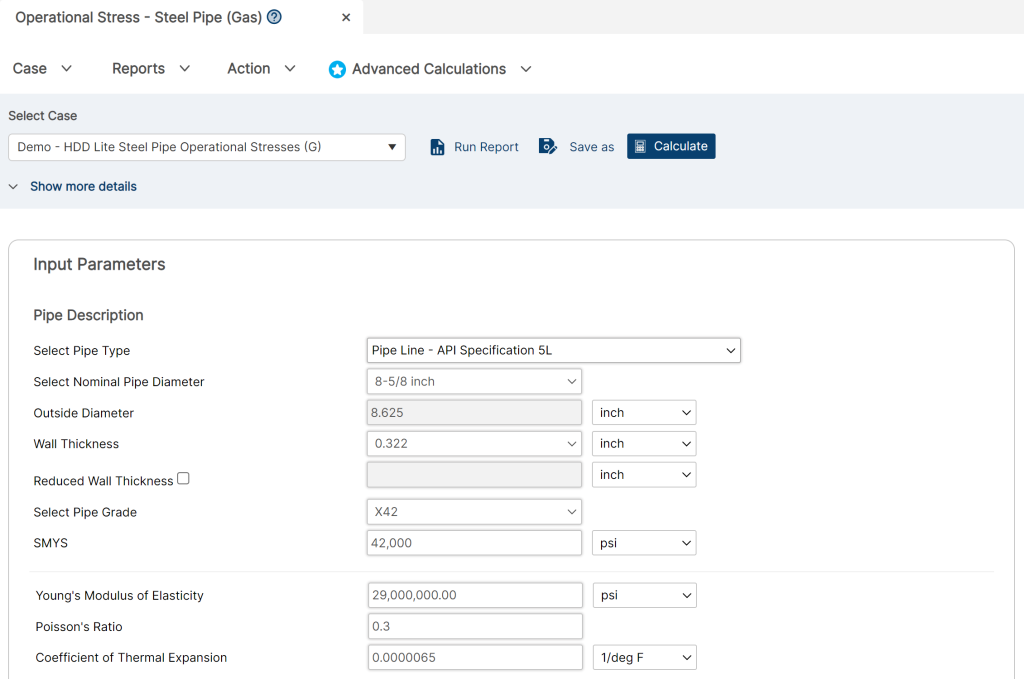
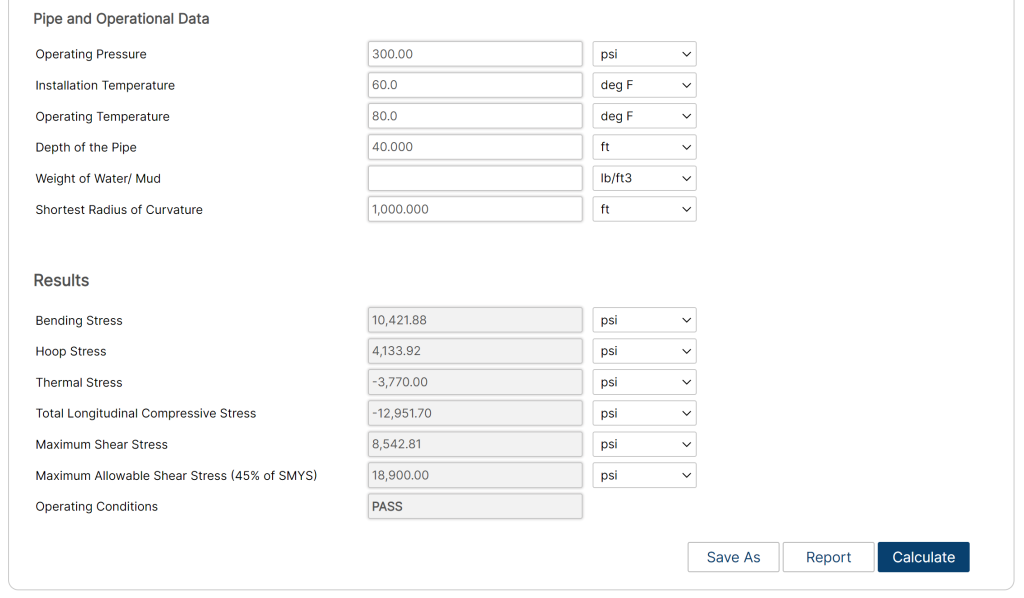
Working with Data and Files
Technical Toolboxes allows you to import, manipulate, and export data easily. Here’s a quick overview:
- Use the “Data” or “File” menu to import data from various sources.
- Perform data analysis, manipulation, and visualization.
- Export results to different file formats as needed.
Customizing Preferences
To tailor Technical Toolboxes to your preferences:
- Explore the “Settings” or “Preferences” menu.
- Adjust interface settings, units, and other parameters.
- Save your custom settings.
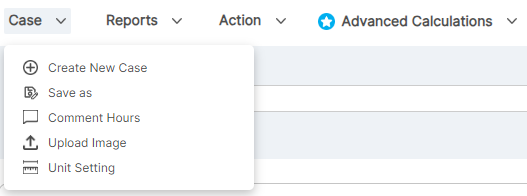
Creating Reports and Documentation
Produce professional reports and documentation with ease:
- Navigate to the “Reports” section.
- Choose a template or start a new document.
- Add content, data, and visuals.
- Generate and export your report.